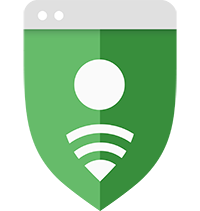 Google Safe
Google Safe
If you have big trouble with fps, sometimes big freeze that turn the game into 15 frames per second and this even if your computer is better than the recommended for playing the game. Here we’ll show you how you can insanely increase your performance in Lost Ark. We're going to see 8 tips you need for no lag in the game.
Lost Ark FPS Boost Guide: How To Increase FPS Performance In Lost Ark
FPS is a vital part of gaming, especially in an MMORPG where players have to connect to a server that's far away, while at the same time, thousands of others are connected or are trying to connect. There are a few things that you can do to boost your performance for Lost Ark. You can change your in-game graphics settings by turning on low, if you do that you will gain fps, but today we going more in details.
1. In game chat setting
It has been proven that your in-game chat is causing a lot of lags and freeze. If you want to solve this problem, you just need to create another chat tab with nothing on it. So you don't put a single cross there. By doing this, you will see big improvement in fps.
2. Direct x settings
Some graphics cards will work better with old version of direct x and other cards will work better with the newest version. If you have an old graphic card, it's better to put direct x9, try to switch between the older and the newest version to see which one is better for you.
3. Optimization bar
This thing also means a lot for your fps. If you put it on the left side, you will have way more quality but less fps, and if you're going right side you will have less quality but way more fps. Try to choose something that is acceptable compared to the performance of your graphics card.
This tip is very good for single monitor users:
Start by going into your desktop.
Next go to the nvidia control panel and go to manage 3d settings, program settings and create a profile for Lost Ark in case it is not done yet. For doing this, you just need to click on add and manually research Lost Ark on your computer or you can choose it from the list you have if you use it recently.
Then you will have some things to change.
First the opengl rendering GPU. Make sure it is on auto select.
Next the max frame rate. It is very important to choose the same frame rate as your monitor. For example, if you have a 144 hertz, you can select 144 frames per second. If you have 60 hertz, choose 60 frames per second and so on. When you do this, you can get fps boosted.

If you have two monitors with two different refresh rate, next option is the power management mode, make sure to put prefer maximum performance. The preferred refresh rate has to be on application controlled and for the last one, the v-sync, turn this off, the v-sync is in technology that reduces the screen distortion but also it will cap your game at 60 frames per second.
4. Nvidia control panel
A microsoft software which you can connect your xbox account on your computer. This is really bad on low end and mid-range computers, it cause freeze and lags on many games. You should consider to turn it off, it will improve the stability of your games in general.
5. Xbox game bar
For this tip, go directly on steam. You go to your library right click on Lost Ark and then properties. Then type in the launch options those words, no texture streaming which is an option that reduce your loading phase by not loading some unnecessary textures that you don't need to play and you will not wait for a npc to load when you actually need to talk to him. Use all available cores which allows all your processor cores to work in same time. And for the last one, novsync, you don't need to put it because you have already turned it off on your nvidia control panel.
6. Lost Ark Steam launch options
Type in the research bar, graphical. Go on graphical settings. We have an option called hardware accelerated gpu scheduling, if this option is off on your computer, you need to turn it on, it will increase your performance and it will reduce any latency you have. Take not that if it is not activated, you need to restart your computer for this to be effective.
Next, we need the second option which is the graphics performance preference and we need to put lost arc on the list. For doing this is you go to steam right click on Lost Ark and then local files. You can click on browse, binaries, win64 and double click on Lostark.exe. Last thing you need to do is left click on LOSTARK options and select high performance, this option is from max fps.

-
 Lost Ark Event Guardian Raid Guide 2023 - Raid Rotations, Rewards, Tips & Make Gold5/19/2023 11:41:43 AM
Lost Ark Event Guardian Raid Guide 2023 - Raid Rotations, Rewards, Tips & Make Gold5/19/2023 11:41:43 AM -
 Lost Ark Hanumatan Guardian Raid Guide: Release Date, Ilvl, Rewards, Mechanics & Tips3/23/2023 11:59:14 AM
Lost Ark Hanumatan Guardian Raid Guide: Release Date, Ilvl, Rewards, Mechanics & Tips3/23/2023 11:59:14 AM
 EN
EN
 FR
FR DE
DE NL
NL ES
ES IT
IT PT
PT
 Game Giveaways
Game Giveaways D2R Boss Drops
D2R Boss Drops D2R Drop Rank
D2R Drop Rank

![Herald of Zakarum[200ED]](https://www.utplay.com/Images/D2/Herald-of-Zakarum.png)





![Enigma[Mage Plate(15ED)][750-759 Defense]](/Images/D2/lightplate_graphic.png)





